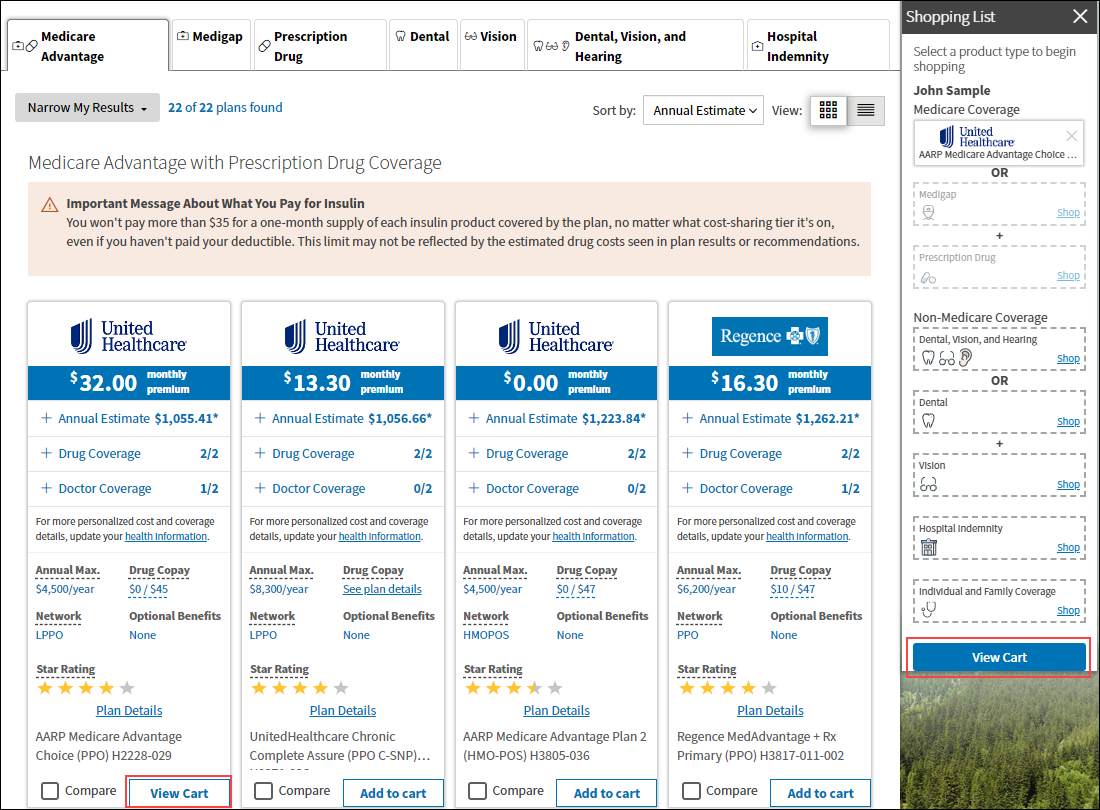Shop and Enroll in Medicare Plans on the Website
Shopping and enrolling in a plan on the website is convenient and saves time. You can shop and enroll in plans any time during the Open Enrollment Period (OEP) or when you have a Special Enrollment Period (SEP). There's no need to schedule an appointment with a licensed benefit advisor.* If you'd like to shop for plans on the website and then speak with a benefit advisor to enroll, that's okay, too. Select Speak to an Expert from the Menu to Reserve a Time to Call a benefit advisor.
To begin shopping for Medicare health plans, complete these steps:
1. Sign into Via Benefits if you haven't done so already.
2. Select Shop for Plans in the Shop & Compare section of the Home page.
3. Select the Medicare-eligible person you're shopping for and provide some information about your needs.
Select Medicare and the type of Medicare coverage you want (Medicare Advantage or Prescription Drug).
Note: If you're shopping for Medicare Supplement Insurance (Medigap), go to the Shop for a Medigap Plan section.
Select why you're shopping today.
If you are losing group coverage, had a life-changing event, or need to enroll outside of the annual Open Enrollment Period, Select an Enrollment Reason from the list that appears.
Select when you need coverage, then select Save and Continue
4. Enter the requested information to help us suggest plans that meet your needs (optional), select Next.
5. Review the plan results. Plans types are displayed on separate tabs.
Note: You can't be enrolled in a Medicare Advantage Prescription Drug plan (MAPD) and Prescription Drug Plan (PDP) at the same time.
On the results page, you can:
Filter the results by selecting Narrow My Results.
Sort by annual estimate or monthly premium.
Compare plans (up to three at a time).
Each plan tile shows you an overview of a plan, including:
Monthly premium
Doctor Coverage (Medicare Advantage only) and Drug Coverage. These rows show how many of your drugs and doctors the plan covers. Select each row to see specific information.
Annual Max., Drug Copay, and Network
Plan Details shows detailed information about benefits, costs, and plan documents.
6. Select Add to cart to add a plan to your Shopping Cart.
Note: When you select Add to cart, the button name changes to View Cart.
7. Select View Cart when you're ready to finalize your plan selections. Select Start Checkout when you're ready to apply.
8. Select Go to Application on the Apply page to continue to the application process.
Note: Applications that indicate Online can be completed entirely on the website. Applications that indicate Phone must be completed by calling us and speaking with an agent.
Shop for a Medigap Plan
Complete the following steps to shop for a Medigap plan.
1. Select the Medicare-eligible person you're shopping for and provide some information about your needs.
Select Medicare and then Medicare Supplement Insurance (Medigap).
Select I'm losing group coverage, had a life-changing event, or need to enroll outside of the annual Open Enrollment Period. Then select Select an Enrollment Reason.
Typically during the Open Enrollment Period, you should select I’m currently enrolled in a Medigap plan and would like to review my options. (This applies to Medigap enrollment only.), though other enrollment reasons may be more applicable.
Answer the Tobacco Use and Household Plans questions.
Select when you need coverage.
Select Save and Continue.
2. If you haven't already, Add Your Health Care Providers, Prescriptions and Pharmacies (optional), select Next. This information helps find plans that meet your needs.
3. Answer questions to help us more accurately estimate your out-of-pocket costs, select Next. (You can skip this page if you'd like.)
4. Verify your answers, select Next. The available plans appear.
5. Review the Medigap plans.
Note: You're also shown additional plan types, such as Dental or Vision, on the other tabs. You can shop for other plans, but you may be asked additional questions related to those products.
On the results page, you can:
Filter the results by selecting Narrow My Results.
Sort by annual estimate or monthly premium.
Compare plans (up to three at a time).
Each plan tile shows you an overview of the plan, including:
Monthly premium
Annual Estimate
Plan Deductible
Part A/B Deductible Information and Medigap Coverage information
Provider Network
Optional Benefits
Plan Details shows detailed information about benefits, costs and plan documents
6. Select Add to cart to add a plan to your shopping cart.
Note: When you select Add to cart, the button name changes to View Cart.
7. Select View Cart to review the plans in your Shopping Cart. Select Start Checkout when you're ready to apply.
8. Select Go to Application on the Apply page to continue to the application process.
Applications that indicate Online can be completed entirely on the website. Applications that indicate Phone must be completed by calling us and speaking with an agent.