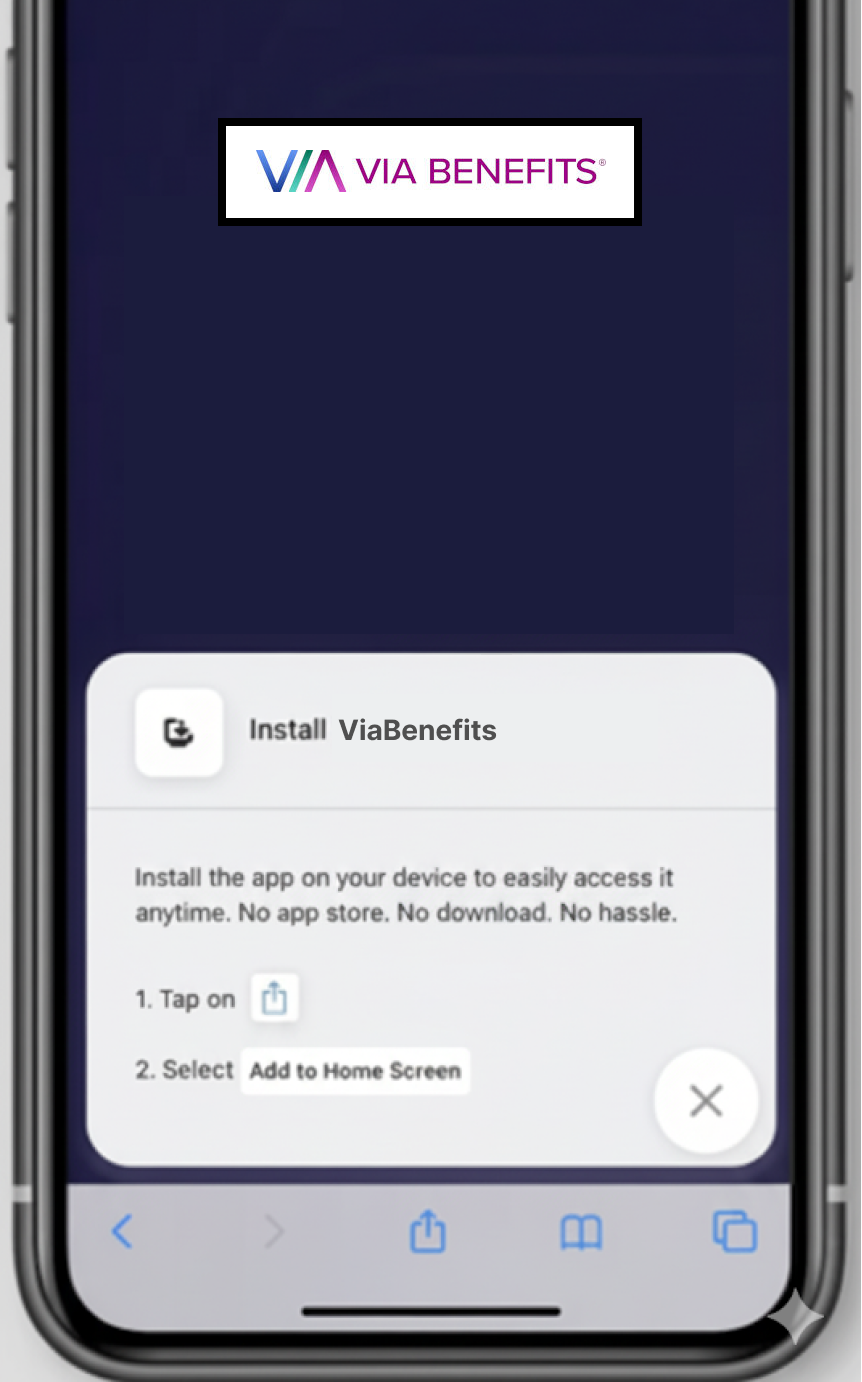Installing the Via Benefits Mobile Apps
If you would rather use your browser to experience Via Benefits, that is perfectly fine, see Supported Browsers.
Understanding Your Via Benefits Experience
Spending Accounts — also known as reimbursement accounts or benefits accounts — let you quickly submit claims, check balances, and manage payments. This experience, available through the Via Benefits Accounts app (downloadable from the Apple App Store or Google Play Store), focuses more on your day-to-day activities — like tracking expenses and getting reimbursed.
Medical Shopping and Enrollment — also known as the Via Benefits-Marketplace app — is where you can explore and enroll in health insurance plans. This experience focuses more on yearly activities, such as open enrollment and life event changes. You can use it directly from your desktop or mobile browser — no download required.
If you prefer a more app-like experience, you can also install the Via Benefits–Marketplace app directly to your home screen. This makes it easier to open, gives you faster access, and even allows some offline use. You’ll also be able to receive helpful push notifications to stay updated about your coverage and enrollment.
In short, whether you’re managing reimbursements or shopping for coverage, Via Benefits is designed to work wherever you are — desktop, mobile browser, or app — so you can focus on your health, not the technology.
Can both apps be installed on the same device?
Yes. Both apps can be installed on the same device without any issues — they work seamlessly together.
The Via Benefits Accounts app focuses primarily on day-to-day activities, providing access to certain shopping and enrollment features when needed.
In most cases, you’ll only need to install the Via Benefits Accounts app, as it will automatically redirect you to the shopping and enrollment experience when necessary.
Via Benefits Accounts App
This app helps users manage their accounts and daily benefit activities.
Available in the app store. Apple App Store or Google Play Store.
You may also manage your subsidy spending on the Via Benefits Accounts site at viabenefitsaccounts.com.
Via Benefits–Marketplace App
This app is used during life events or annual enrollment periods, such as Open Enrollment. You can access it at app.viabenefits.com.
You can install this app directly on your device for a fast, app-like experience — no need to visit the App Store or Google Play.
Prefer using your browser instead? That’s perfectly fine — the app and browser versions offer the same experience.
Installing on iPhone or iPad (iOS)
See Apple Support for more assistance.
Step 1: Open in Safari
Visit app.viabenefits.com/install using the Safari browser.
Step 2: Select the Share Icon
Select the Share button (the square with an upward arrow) at the bottom of the screen.
Step 3: Select Add to Home Screen
Scroll down and select Add to Home Screen.
Step 4: Confirm Installation
You’ll see the Via Benefits–Marketplace logo and name. Select Add in the top-right corner.
Note: If your employer partners with Via Benefits, you may see a version of the site or app branded with your employer’s name. Don’t worry — it’s still part of the Via Benefits experience.
Step 5: Launch the App
The Via Benefits–Shop icon will now appear on your home screen.
Installing on Android (Chrome or Edge)
See Google Support for more assistance.
Step 1: Open in Chrome or Edge
Visit app.viabenefits.com/install in your browser.
Step 2: Look for the Install App Prompt
A pop-up will appear at the bottom with the message: “Install Via Benefits-Marketplace?”
Note: If your employer partners with Via Benefits, you may see a version of the site or app branded with your employer’s name. Don’t worry — it’s still part of the Via Benefits experience.
Select Install.
Note: If you don’t see it, select the ⋮ menu (three dots) in Chrome and select Add to Home screen.
Step 3: Confirm Installation
The Via Benefits–Shop or Via Benefits–Marketplace icon will be added to your device’s home screen or app drawer.
Installing on Desktop (Windows or macOS)
You can install Via Benefits–Marketplace as a desktop shortcut or app-like experience for quick access right from your taskbar or dock.
Note: If your employer partners with Via Benefits, you may see a version of the site or app branded with your employer’s name. Don’t worry — it’s still part of the Via Benefits experience.
For Google Chrome (Windows or macOS)
Click the ⋮ (three dots) menu in the top-right corner.
Select Save and share > Create shortcut... (or Install Via Benefits–Marketplace if prompted).
Check “Open as window” if available, then click Create.
The app will now appear in your Start menu (Windows) or Applications folder (macOS).
For Microsoft Edge
Click the ⋯ (three dots) menu in the upper-right corner.
Choose Apps > Install this site as an app.
Name it Via Benefits–Marketplace and click Install.
Pin it to your taskbar, desktop, or Start menu for easier access.
For Safari on macOS
Open the site app.viabenefits.com/install in Safari.
Go to the top menu and select File > Add to Dock.
A shortcut icon for Via Benefits–Shop will appear in your Dock, launching the site in its own window.
Launching and Using the App
Note: If your employer partners with Via Benefits, you may see a version of the site or app branded with your employer’s name. Don’t worry — it’s still part of the Via Benefits experience.
Once installed, open Via Benefits–Shop from your home screen just like any other app.
You’ll enjoy a faster, more seamless experience — no browser tabs required.
💡 Tips
Keep the app updated by revisiting the site occasionally; updates are automatically applied.
On iOS, ensure Safari is used — other browsers may not support full installation.