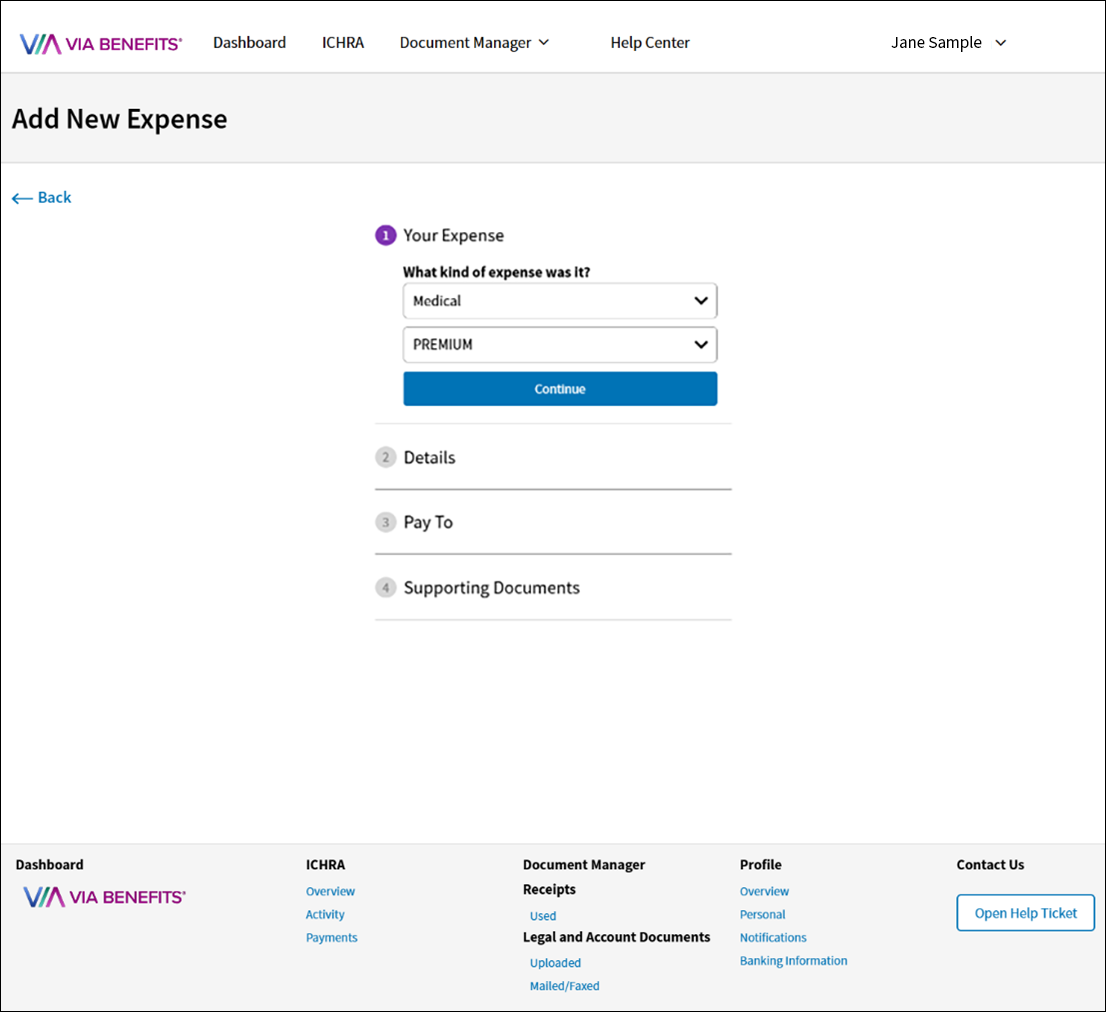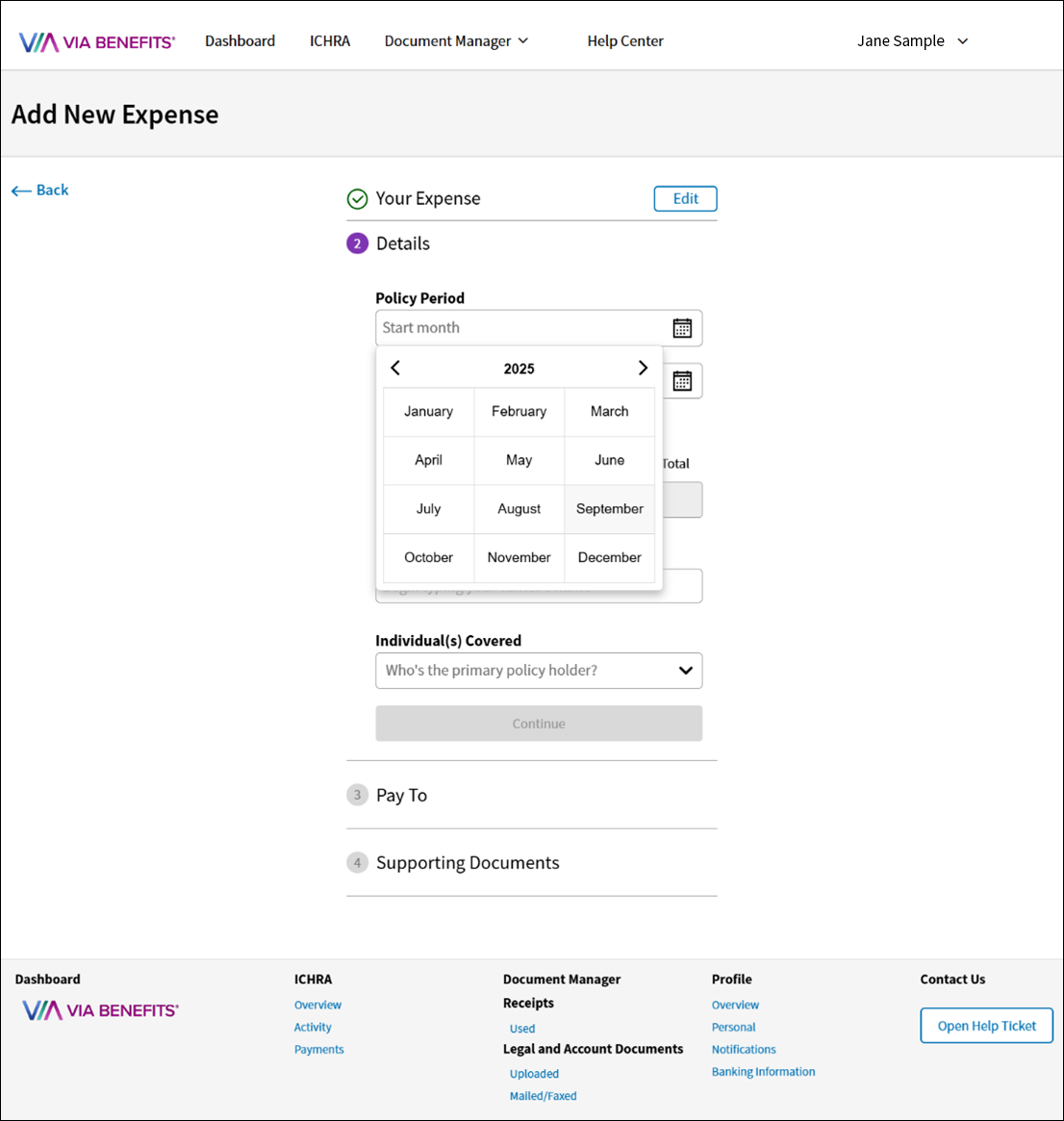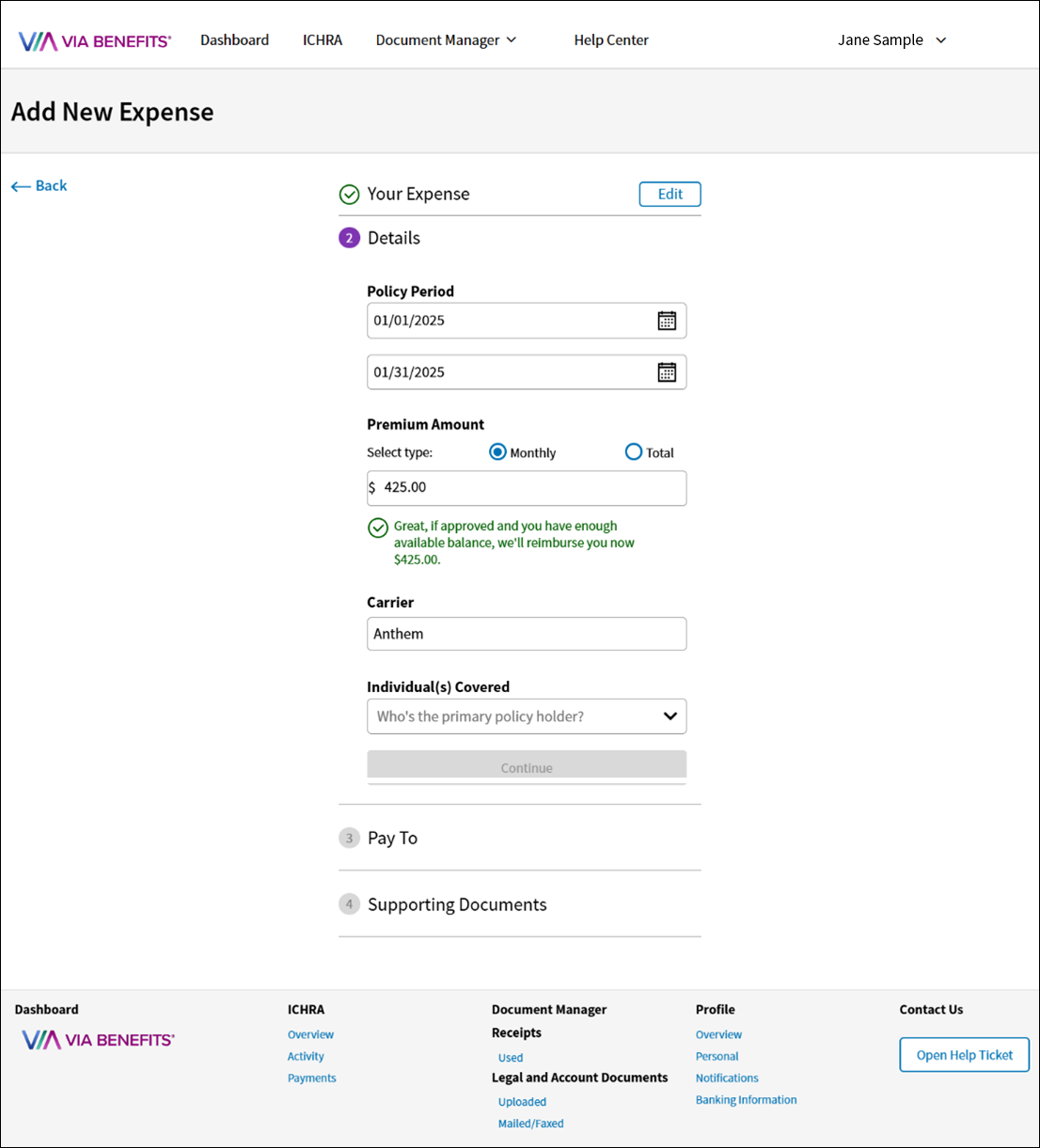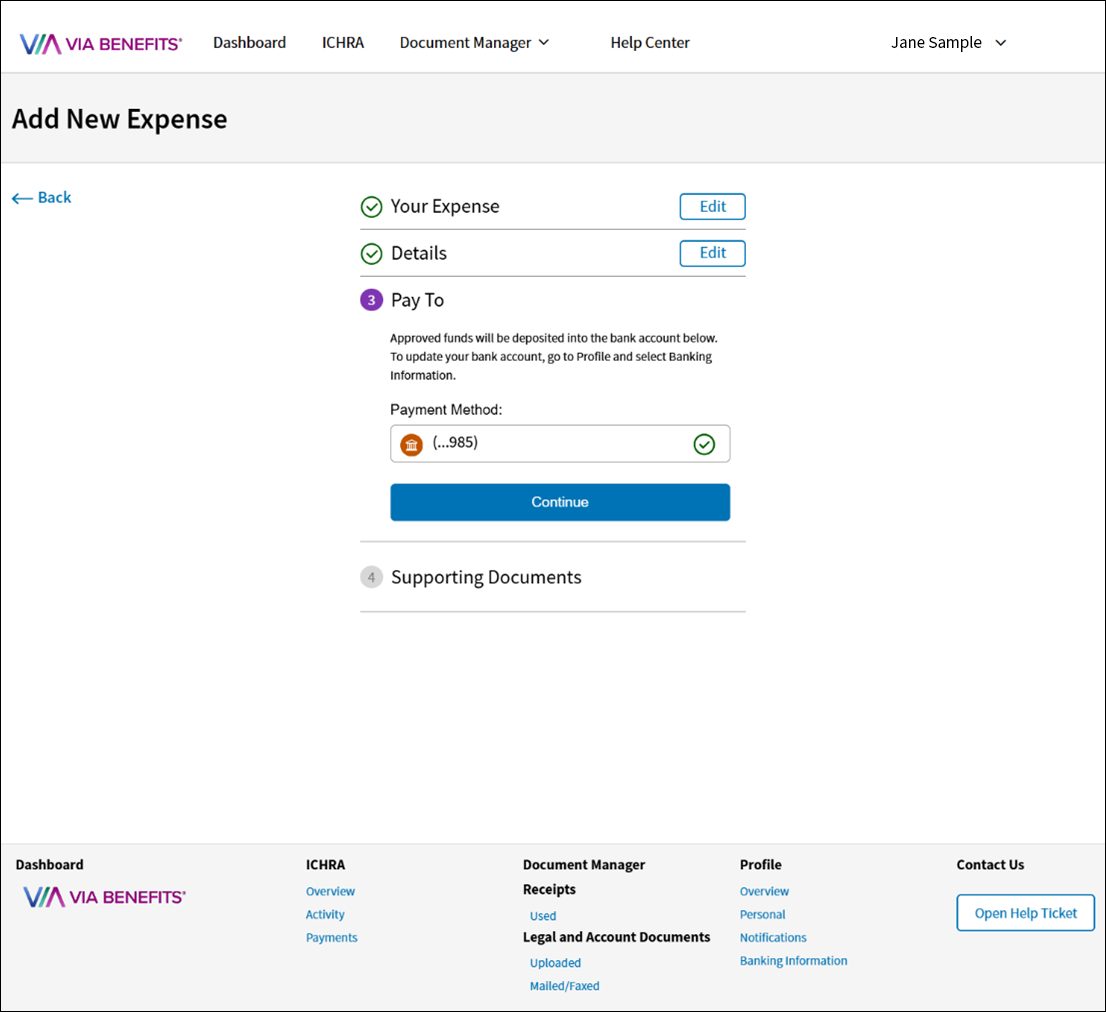Submitting Your ICHRA Reimbursement Request by Using the Website
These instructions are for participants receiving ICHRA benefits. If you are a participant in a health reimbursement arrangement (HRA), please visit the QuickStart Reimbursement page.
If your health insurance is paid in full directly, you do not need to submit a request for reimbursement.
To submit a reimbursement request on the website, complete the following steps:
1. Sign in to Via Benefits directly, or through BenefitConnect, and select:
a. View Accounts in the Funds and Reimbursements section.
b. Select Visit the Reimbursement Center for the desired account on the Request Reimbursement and Manage Funds tab.
2. On the Dashboard, select Add New Expense.
To enter a premium expense, complete the following steps:
1. Enter what kind of expense it is:
Category (e.g., Medicare Part A/B, Medical, Pharmacy).
Type (Premium).
Select Continue.
2. Enter the expense details:
Policy Period (Enter the date using the calendar (e.g., January 2026).).
Note: You cannot enter dates in the future.
Amount
Select the type (Monthly).
Enter the Amount (enter the premium amount paid to your insurance carrier for the selected policy period).
Carrier (e.g., Aetna, Cigna, etc.).
Note: If you entered carriers in the past, the field auto-populates with suggestions when you begin typing. However, you can enter any other carrier in the blank field.
Individual Serviced (select yourself or a dependent from the drop-down list).
Select Continue. Go to step 3.
Note: A warning message will occur if the system detects a duplicate submission. You may continue with the request or cancel it.
For Medicare-eligible Part B reimbursements - Part B/Late Enrollment Penalty (LEP)/IRMAA Example
Use the following information when submitting a Part B, LEP, or IRMAA reimbursement request:
Enter the Policy Period (e.g., January 2026).
Select Monthly as the Amount type, and enter the amount paid for the monthly payment.
Enter the Carrier as Part B.
Select the Individual Serviced.
Select Continue.
3. Select the Bank Account you would like to have funds deposited into, and select Continue.
Note: You can Add Bank Account if necessary.
To learn more about direct deposit, read Direct Deposit.
4. Select Pick from Receipts or Browse for File(s)to provide supporting documents. Documentation requirements and acceptable document examples are shown onscreen.
Note: You will be able to select Add File to upload additional documents.
5. Select Review.
6. Select Submit after reviewing your request.
7. A success message appears on the Finished page when completed.
Select Add Another Expense if you want to submit another expense.
Select Back to Dashboard to return to the Home page.
Allow up to five business days for your request to process and appear in your bank account.